Galls Customized Uniforms Help Center
General Information
Galls Customized Uniforms™ is an all-in-one platform designed to streamline the creation, customization, and management of uniforms for agencies. It allows users to create detailed uniform image, customize every aspect of the uniforms, and place bulk orders, all from a centralized, in-house system.
To get started, sign in or create an agency account here. Once you're signed in, you can begin creating uniform images tailored to your agency's needs, customize uniforms, share uniform images with your team, and place orders.
- Uniform image creation and management for different ranks and units.
- Extensive customization options for uniforms, including patches, emblems, and tailoring.
- Centralized control for ordering and managing uniforms.
- Bulk-ordering capabilities to streamline the process.
- Easy sharing of uniform images with team members for ordering.
Account Management
To access your account, visit the sign in page and enter your registered email and password. If you're having trouble logging in, you can use the “Forgot your password?” link to reset your password or the “Forgot your user name?” link to receive an email with your user name(s).
You can check your order history by signing into your agency account and navigating to the “Order History” tab. Here, you'll see a list of all your past orders with details on each.
To update your profile information, sign into your agency account, go to the “Your Profile” tab, and make the necessary changes.
Creating and Managing Uniform Image
To create a new uniform image, sign into your account, go to the “Galls Customized Uniforms” tab, click on “Create New Uniform Image.” Follow the prompts to set up your uniform image, including naming the uniform image and selecting products to customize.
Be descriptive in naming your uniform image to easily identify it later. For example, use names like "Officer Hot Weather Uniforms" or "Detective Winter Gear". If you want to get granular, add the gender as well.
To edit an existing uniform image, sign into your account, go to the “Galls Customized Uniforms” tab, select the uniform image you want to edit, and click on “Edit”. In the uniform image, choose the items to edit and click “Edit”. Make the necessary changes and save your updates.
To share a unioform image with team members, go to the “Galls Customized Uniforms” tab, select the uniform image you want to share, and click on “Share”. Enter the email addresses of the team members you want to share the uniform image with and send the invite. Make sure not to share the uniform image with an email address associated with another agency account, only individual accounts can receive shared uniform images.
After sharing the uniform image, team members will receive an invitation email. They must sign in or create an account using the same email address the invite was sent to in order to access and order from the uniform image.
You can manage your uniform images by signing into your account and navigating to the “Galls Customized Uniforms” tab. From here, you can create, edit, share and order from uniform images as needed.
Customizing Uniforms
To add items to your uniform image, navigate to your account page, go to the “Galls Customized Uniforms” tab, select the uniform image you want to add items to, and click on “Edit”. Choose the item you want to add to your image, make any required customizations, and save the item to your uniform image. Repeat these steps for all items and categories.
To customize a garment, navigate to your account page, select the “Galls Customized Uniforms” tab, choose the uniform image for which you'd like to customize garments, and click “Edit”. Once the uniform image is loaded, use the customization interface to choose customization options such as patches and emblems and save your preferences.
Customization locations vary by garment but typically include areas such as the left chest, right chest, shoulders, and back. The customization interface will show all available locations per item.
To add a custom emblem, select the item you wish to customize from your uniform image, select the location on the item you wish to add the emblem to, choose “Customer Specific Emblem” tab, click “Add Customer Specific Emblem”, upload your custom design, and click “Save”.
Available categories include tops, bottoms, outerwear, footwear, headwear, and accessories. Each category offers a variety of items suitable for different roles and weather conditions.
Ordering Items
To place an order, find the uniform image you'd like to order on the “Galls Customized Uniforms” tab and click “Order”. Once the image has loaded, click “Order” on the product you would like to order.
Once you've clicked order on the product you'd like to order, you'll be able to choose quantity, sizes, as well as certain customizations like monogramming/name strip text.
After customizing an item, click on 'Add to Cart' to include it in your order. You can continue customizing products and adding more items to your cart as needed.
Before checking out, go to your cart and review all items, quantities, sizes, and customizations to ensure everything is correct. Make any necessary quantity adjustments before proceeding.
Using the Cart and Checkout
You can view your cart at any time by clicking on the cart icon in the upper right corner of the page. This will display all items you've added.
To remove an item, go to your cart, find the item you want to remove, and click on the trash bin button to the right.
In your cart, adjust the quantity of each item using the quantity selector to the right. The cart will automatically update the total.
To complete your purchase, review your cart, proceed to checkout by clicking “Checkout”, enter your shipping and payment information, and click “Place Order”.
We accept all major credit and debit cards. Specific options will be shown during the checkout process.
Help and Support
For help, you can contact our Galls Customized Uniforms experts by submitting a request here.
To report an issue or provide feedback, utilize our feedback tool located on the bottom left of your screen while on any Galls Customized Uniforms page.
Can't find what you're looking for? Please reach out to us and a Galls Customized Uniforms Expert will get back to you.
Reach out